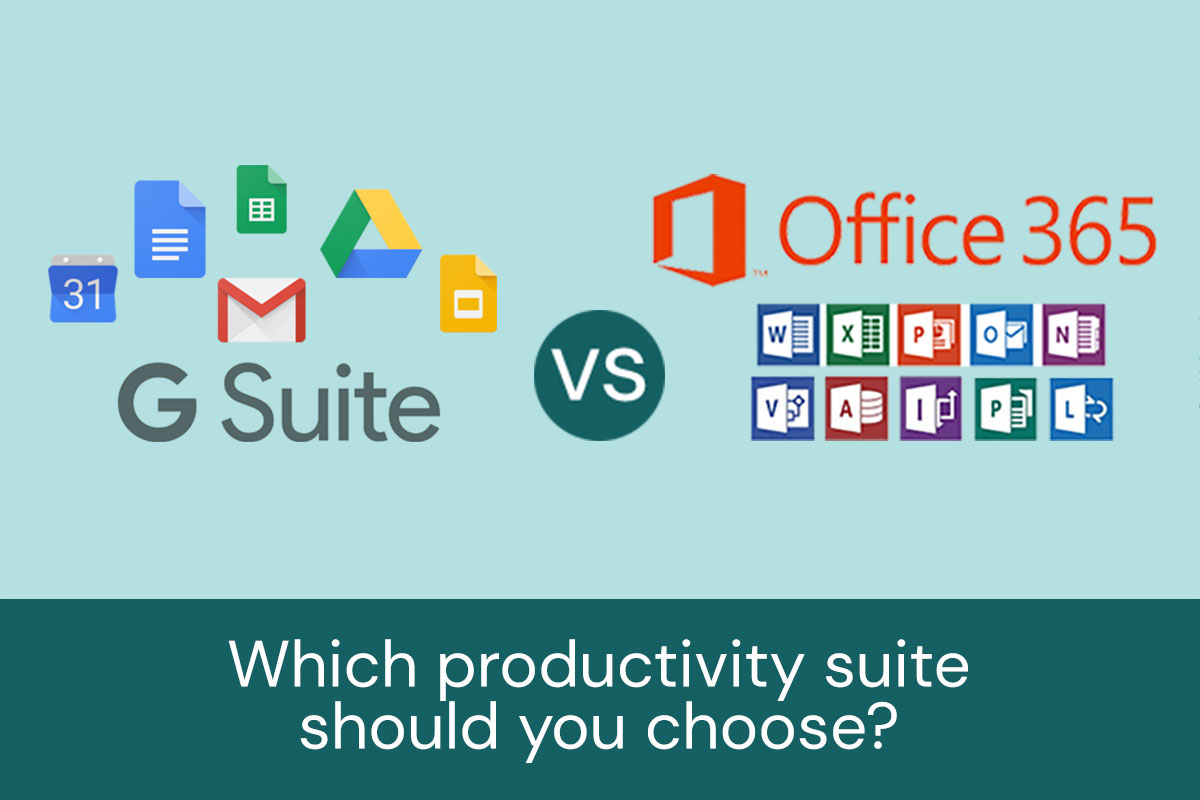For the small and medium-sized businesses we serve, Google’s G Suite (formerly Google Apps for Business) and Microsoft’s Office 365 have become the top productivity platforms. Once you choose, it’s not a seamless process to switch, so it’s important to give them some serious thought before committing. And because these platforms are so different, this isn’t a matter of looking at pricing and picking the least expensive one. We use both G Suite and Office 365 on a daily (if not hourly!) basis, and each has its own strengths.
G Suite Basics
G Suite makes things a little simpler by only having two main options. The Basic plan is $5 per month and covers email, video and voice conferencing, shared calendars, documents, and support. It also includes security and administration controls, like being able to suspend a user or require that he change his password on the next sign-in.
Storage Limits with G Suite
The Basic plan offers only 30 GB cloud storage per user, which is not particularly generous considering that this also includes your email. If you use Google Drive to store full-size photos and other documents like Photoshop files or PowerPoint presentations, you can eat up that space fairly quickly. The $10 per month Business plan offers more robust storage capabilities—1 TB per user, or unlimited cloud storage if you have more than 5 users.
Tech Support and Administration
I just talked to G Suite tech support today, and they were knowledgeable, efficient, and helpful. You can reach them by email, chat, or phone. It’s a great thing that they are so accessible, as the Google knowledgebase is full of contradictory or vague information, while misleading user comments clog the pipeline.
For the Big Brother types out there, the Business plan also offers audit reports for tracking user activity like searches and data exports. It also allows you to set up rules for when email and chats should be archived and offers an “eDiscovery” feature that can be helpful if your company gets sued (gulp).
Office 365 Basics
If you go the Microsoft route, Office 365 comes in a dizzying variety of plans. Their least expensive “Office 365 Business” plan is $8.25 per month, which makes it more expensive than the cheapest G Suite plan. This basic plan is considerably more generous than Google’s, though. Not only do you get a desktop version of the Outlook application (as well as web-based access), almost all Office 365 plans give you the full desktop versions of Microsoft Office applications. While Google’s cloud-based versions are very useful, they don’t compare to the slick presentations you can create with Microsoft PowerPoint or the formatting flexibility of Microsoft Word. Though performing a mail merge with Word is a complex operation, trying to do something similar with Google apps is much more difficult.
Storage Limits with Office 365
And now for the storage comparison. As we noted with Google apps, the least expensive plan only offers 30 GB of storage. Office 365, on the other hand, offers 1 TB of storage with the cheapest plan.
Tech Support with Office 365
Another consideration: IT requirements. We mentioned above that Google offers good tech support. With a platform that’s deployed almost exclusively online, they’re able to reliably diagnose problems or offer advice. Microsoft, on the other hand, has such a huge variety of packages, providers, and environmental variables, and that makes it much more difficult to get support. We’re used to relaying a tech support problem in a way that Microsoft agents understand, but it might be more difficult for a non-technical user to get the solutions they need. As a result, users might need to rely on on-site or off-site third party tech support.
Compatibility Between Office 365 and G Suite
You can use Google apps to open Microsoft files and vice versa, so that alone shouldn’t guide your choice. But if you and the people you work with most often are using Office products, you can expect some hiccups when you try to open complex Microsoft files in Google apps.
Online access is another point to consider. Many users don’t know it is possible to work on Gmail offline by using Chrome and downloading all your mail before going offline. As for Google’s mobile apps, you do have to let G Suite know that you want a file to be available offline by ticking the option to download it to your local device. For Office 365, offline access isn’t as much of an issue because most people will download the local version of Word/PowerPoint/Excel/etc. and then sync their work to the cloud.
How to Decide Which Platform?
Ask yourself the following questions:
- Do you or the people you work with have to edit Microsoft Office documents frequently? Or do you create and edit basic documents and spreadsheets more infrequently?
- How much storage do you think you’ll need?
- If email is your biggest productivity issue, it may boil down to whether you prefer the way Gmail or Outlook handles email. Do you like Gmail’s conversation view and tabs? Or do you prefer Outlook’s “Clutter” feature.
- Are you a very tech-savvy user or do you prefer having tech support help you get setup and maintained?
If you’ve answered yes to Question #4, we’re here to help!